Escalade¶
Download |
Sources |
|---|---|
Requirements (on-premise)¶
GLPI Version |
Minimum PHP |
Recommended |
|---|---|---|
10.0.x |
8.1 |
8.2 |
备注
This plugin is available without a GLPI-Network subscription. It is also available in Cloud
Install the plugin¶
Go to the marketplace. Download and install the plugin Escalade.
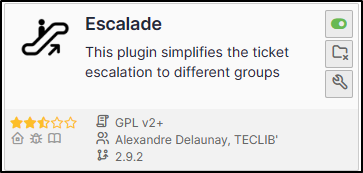
Assign a ticket¶
小技巧
Escalade vs business rules We advise you to use business rules to allocate tickets or escalations. This allows you to manage more flexibly when changing category, urgency, etc.
备注
Escalade allows tickets to be escalated only to groups, and not to live users.
When the plugin is activated, a new option is available from the ticket interface :

Set plugin parameters¶
From the plugin, click on the spanner and choose the various options that interest you:
Action |
Effect |
|---|---|
Remove old assign group on new group assign |
Deletes or not the existing groups when you assign a new one |
show group assign history visually |
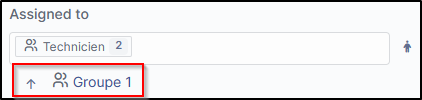
|
Assign ticket to initial group on solve ticket |
(valid only if previous option is set to yes) Reassigns ticket to initial group if a group is deleted |
Escalation history in tasks |
Keep or not the history of escalations in the tasks |
Remove technician(s) on escalation |
Technician(s) will be deleted when a new technician is added to the ticket |
Ticket status can be changed after escalation |
Modify the status of the ticket after the escalation. A “do not modify” option is also available. |
Assign the technical manager on ticket category change |
If a technical manager is declared in an ITIL category, they will be automatically assigned and will receive a notification. |
Assign the technical group on ticket category change |
If a technical group is declared for an ITIL category, it will be automatically assigned and the members of the group will receive a notification |
Clone tickets |
Possibility of cloning tickets from the helpdesk interface .. figure:: images/Escalade-4.png |
Close cloned tickets at the same time |
Close all cloned tickets when one of them is closed |
Use the technician’s group |
If a technician is assigned, their group will also be assigned. You can choose to take account of the assignment when the ticket is created and/or modified. You can also choose to select the first or last group to which the user is assigned |
Remove requester(s) on escalation |
Remove requester(s) in the event of an escalation. Please note that no history is kept, as is the case for assigning a group |
Display delete button |
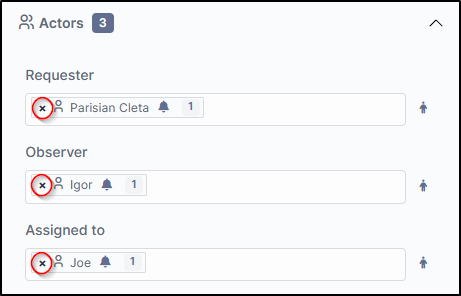
|
Activate filtering on allocation groups |
Enables filtering and whether or not escalation to other groups is possible. See next chapter for more information |
Setting up filtering¶
Filtering allows you to define which group is able to escalate tickets to other groups. For example, we don’t want N1 support to be able to escalate to N3 directly. The escalation to N2 must be mandatory.
From Administration > Groups, select one of the groups
In Escalade, add the groups to which this one will be able to escalate tickets.
警告
This option can be useful, but it requires all groups to be set up. If, for example, the technician N1 group can escalate tickets to the technician N2 group, you need to ensure that the technician N2 group can escalate tickets to the technician N3 group and also to the N1 group, so that a ticket can be escalated if necessary.
Example :
Joe user is added to group Groupe 1
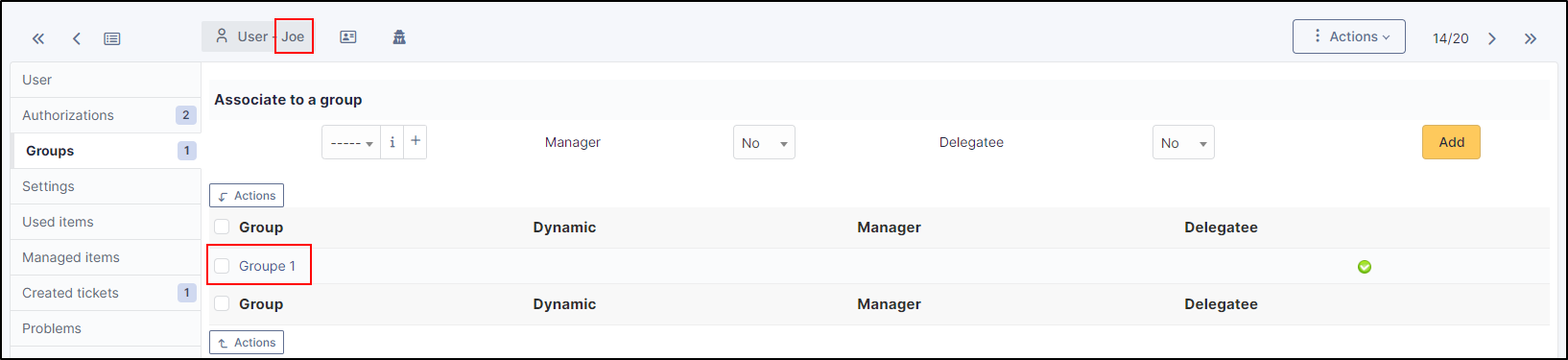
Groupe 1 is configured to allow ticket escalation only to Groupe 2
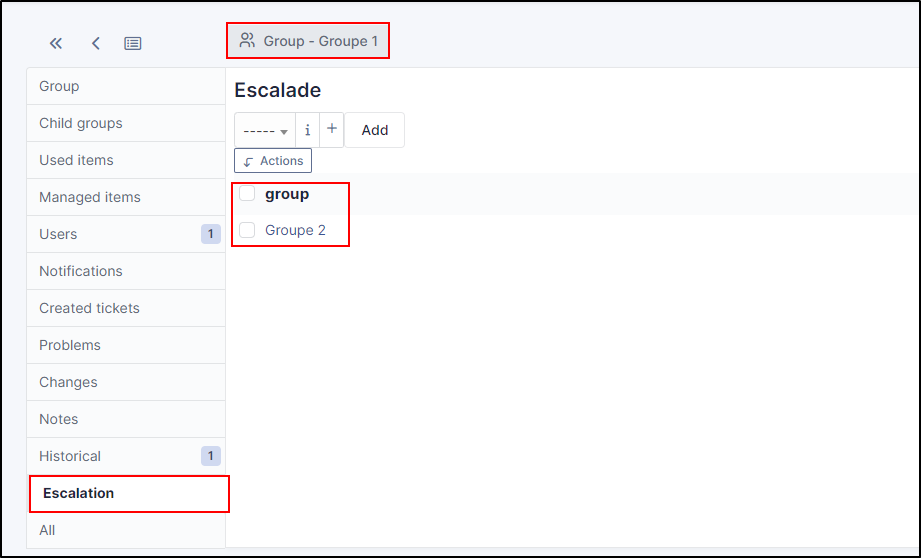
Joe user can only reassign ticket to Groupe 2 because it’s assign to Groupe 1
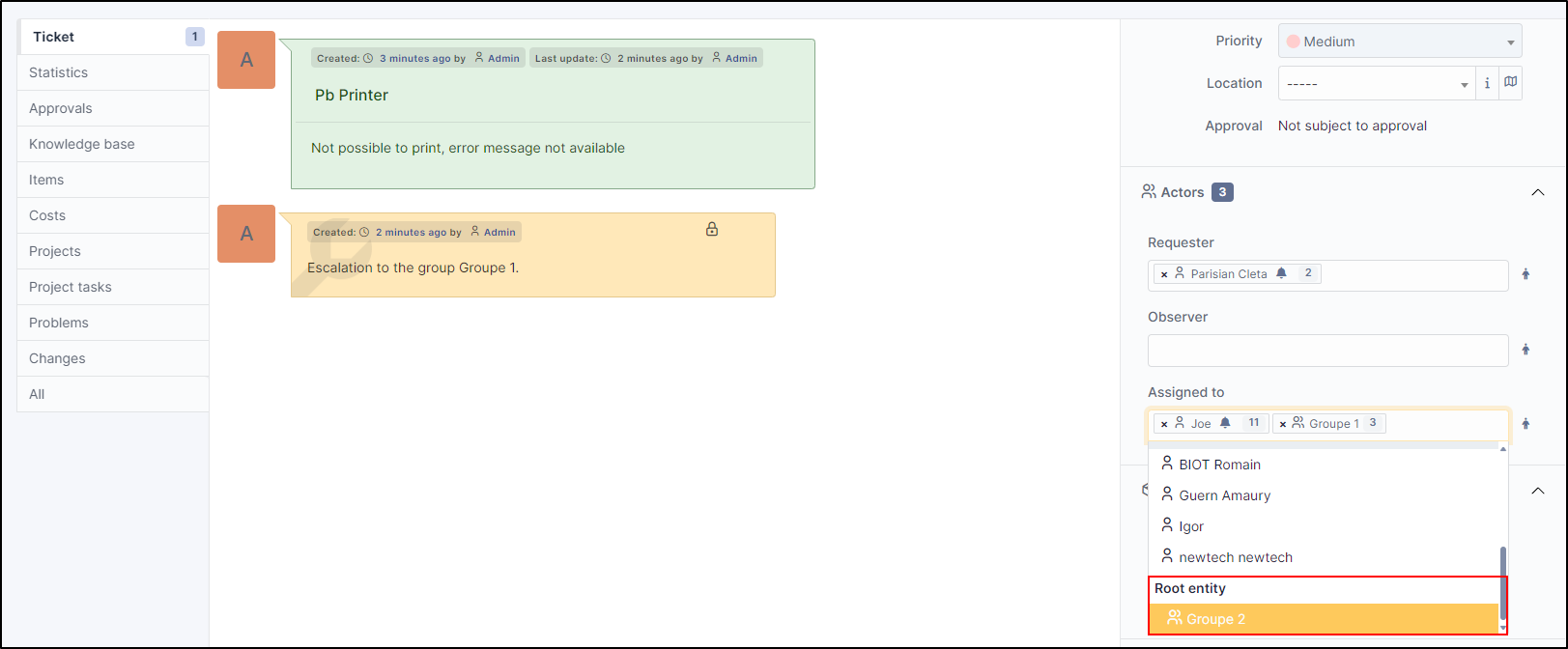
For other users not assign to Groupe 1, they can’t reassign group to ticket (groups are not proposed in the list of assignation)
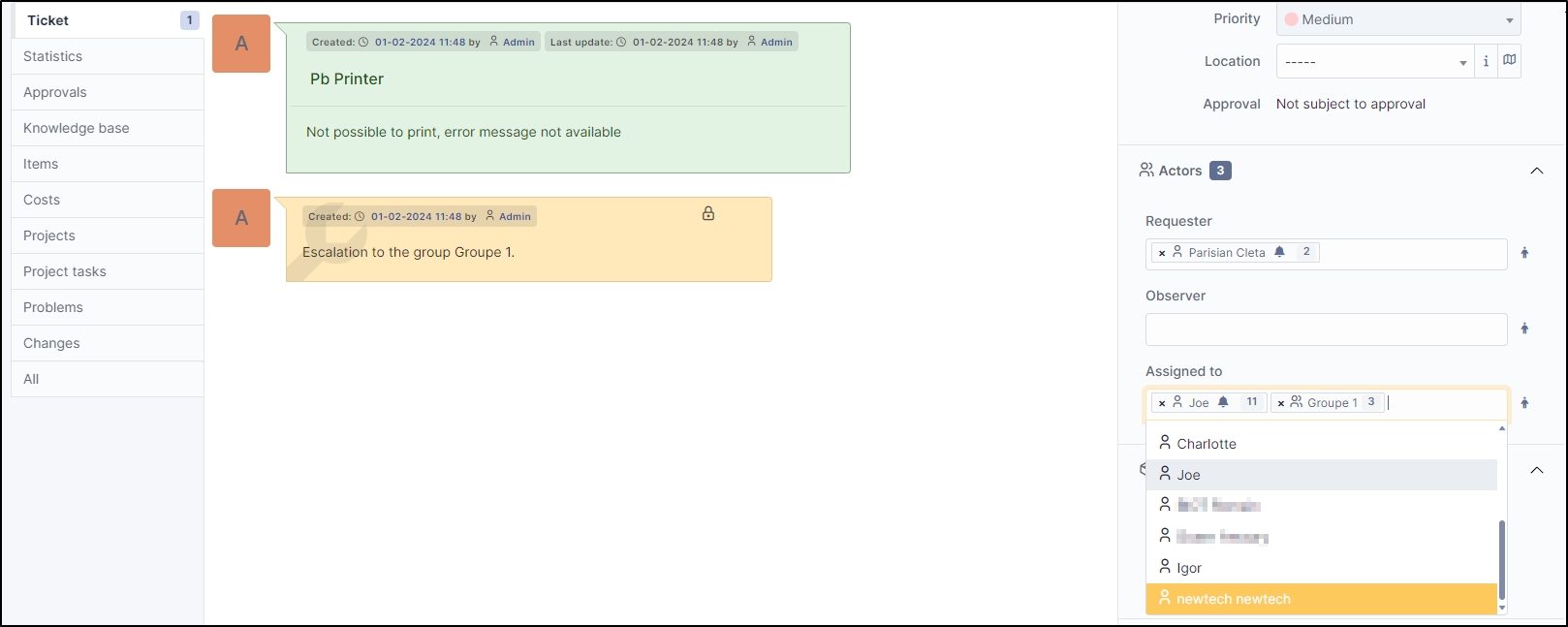
You can bypass this behavior per user
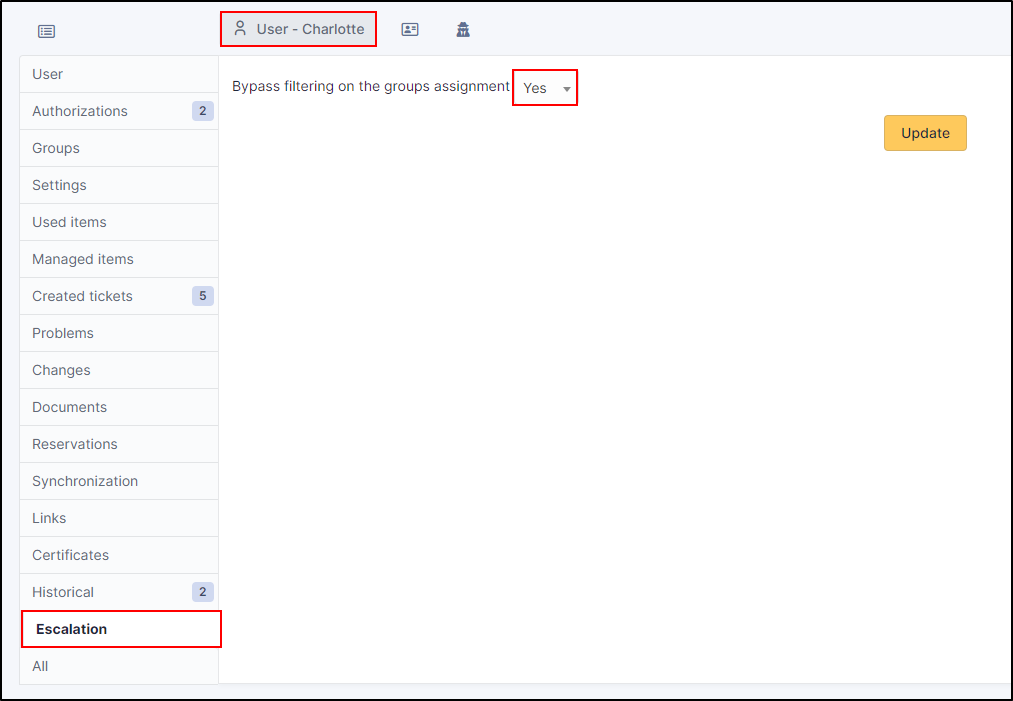
Ticket’s search engine¶
Plugin add three new search option
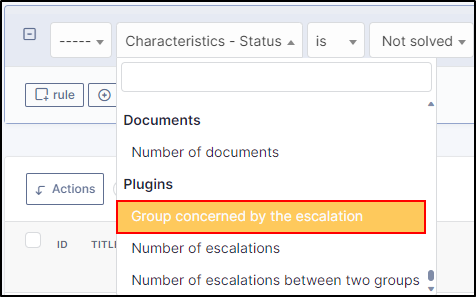
Group concerning by escalation
Ex : get all tickets actually escalated to group Groupe 1
Number of escalation
Ex : get all tickets with more than ten escalation
Number of escalation between two groups
Ex : get all tickets with more than 2 escalations between two groups
Central page¶
New dashlet to display ticket solved to close and assign to you group
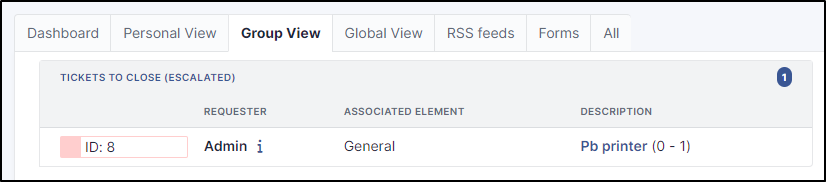
New dashlet to display not solved ticket where your groups was not actually assign but was in the past
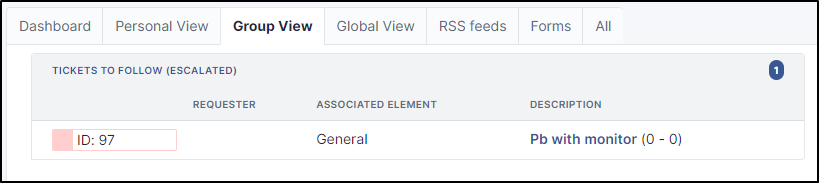
FAQ¶
If you have any questions about using the plugin, please consult our FAQ
