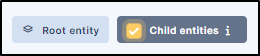More satisfaction¶
Requirements (on-premise)¶
GLPI Version |
Minimum PHP |
Recommended |
|---|---|---|
10.0.x |
8.1 |
8.2 |
Note
A basic licence (or higher) is required. This plugin is also available on Cloud.
Install the plugin¶
Go to the marketplace. Download and install the plugin More satisfaction
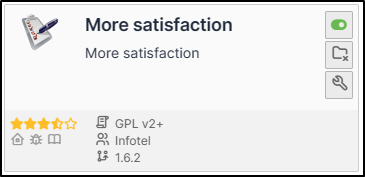
Create a survey¶
Once installed, go to Administration > Satisfaction survey
Click on Add
Name your survey and set it as active
Also remember to tick the sub-entity box if you want it to be available to all child entities
Then click on Add
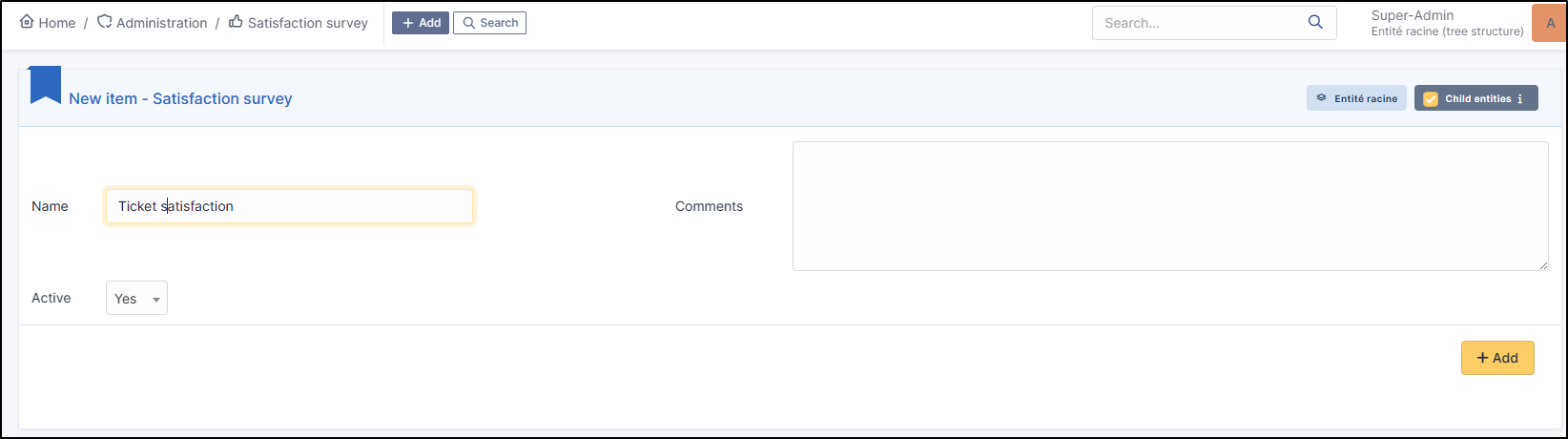
Create a question¶
Enter your survey and go to the Question tab
Click on Add a question
Select the type of question Yes/No and enter the text that suits you
Then click Add
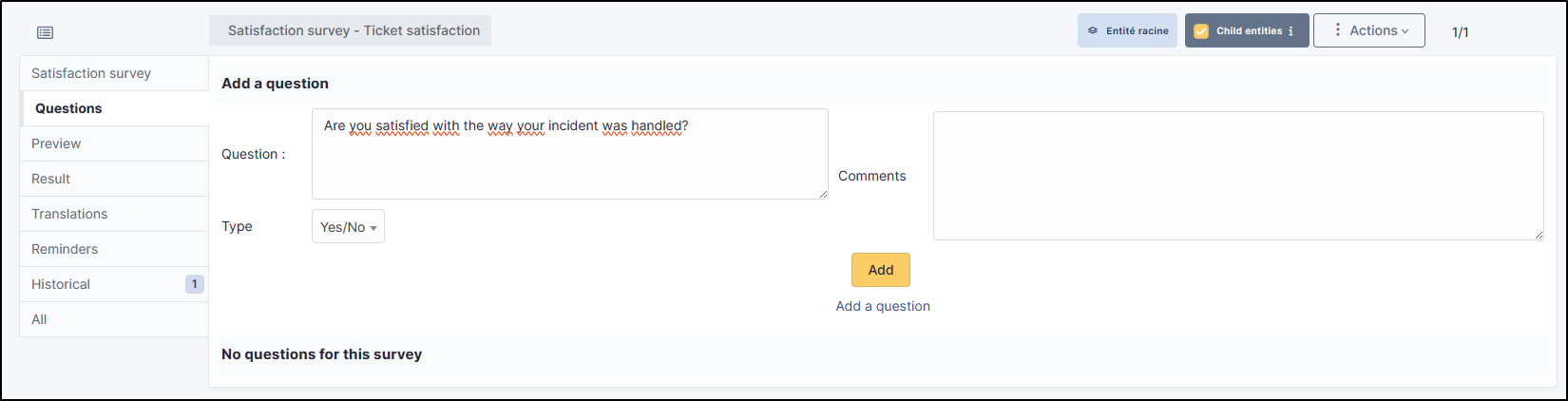
Create a text field¶
In the question tab, click on Add a question
Select the Text type
Enter the text to be displayed and click Add
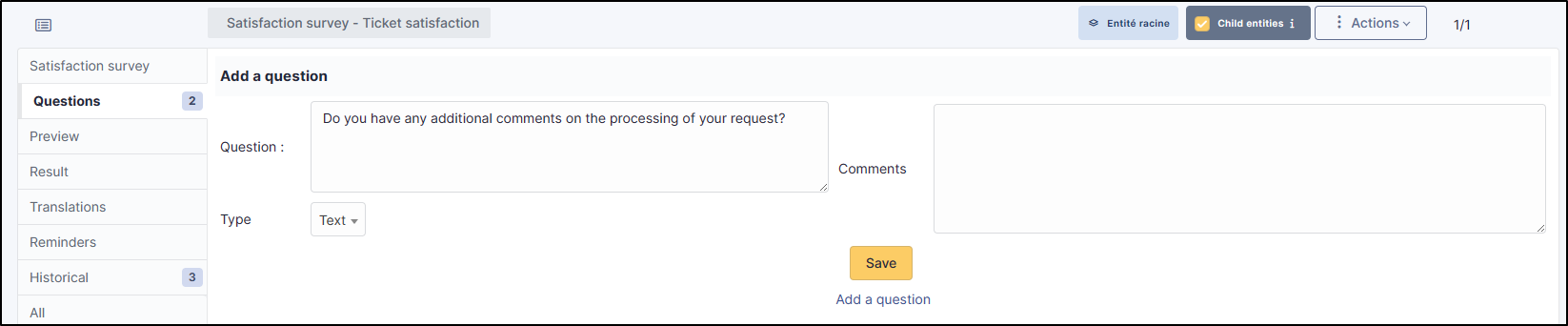
Create a note¶
In the question tab, click on Add a question
select the Note type
You can select a score up to 10 and set a default value
Click on “Add” when you are happy with your settings
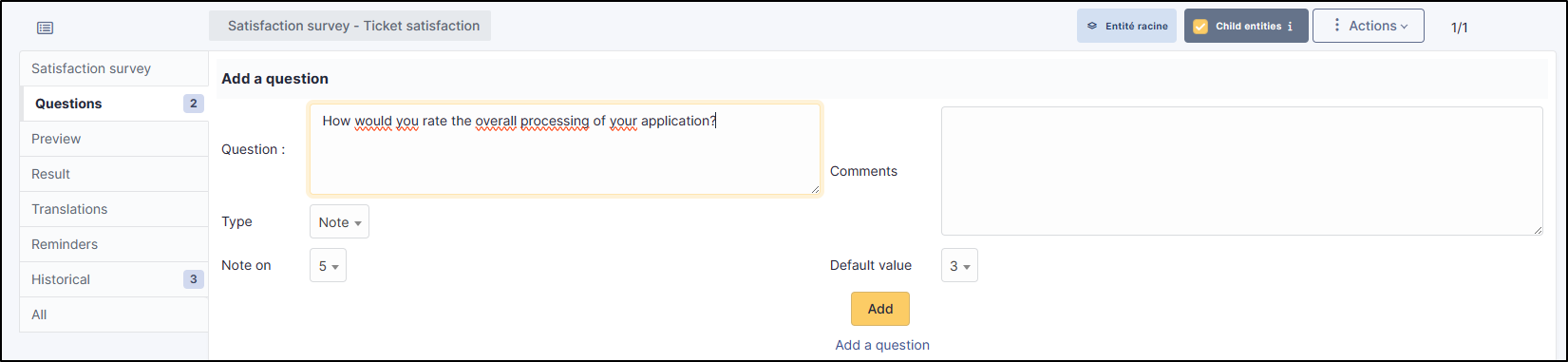
Preview¶
The preview tab allows you to see what users will receive once their ticket has been closed
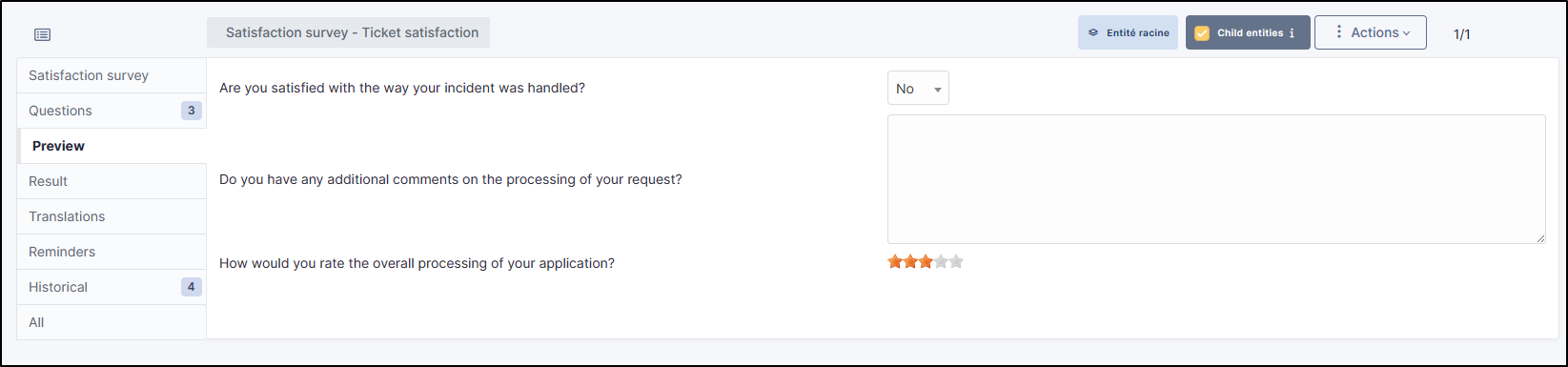
Translation¶
You can translate each of the questions asked in the questionnaire into the language of your choice
Go to the Translations tab
Choose the language you want and then, question by question, write the translation
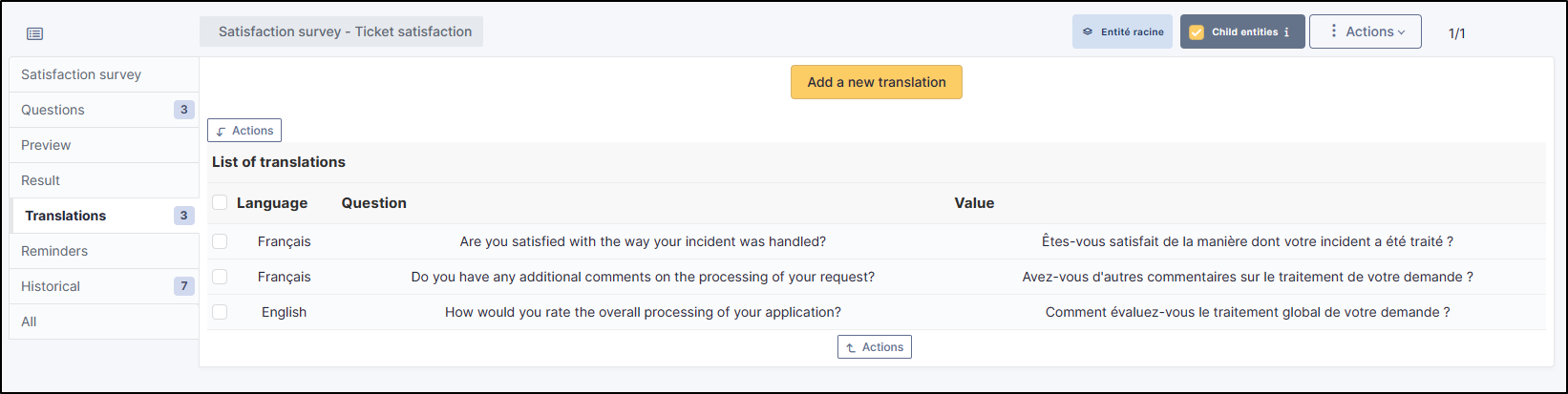
Schedule reminders¶
In the event of a non-response to the survey, you can send out reminders to follow-up with the user. You can create your own reminder or select a predefined one
Customised reminder¶
Go to the Reminders tab
Click on Add a reminder.
- Enter a :
Name
Type of duration (day or month)
The duration of the reminder
Activate your reminder
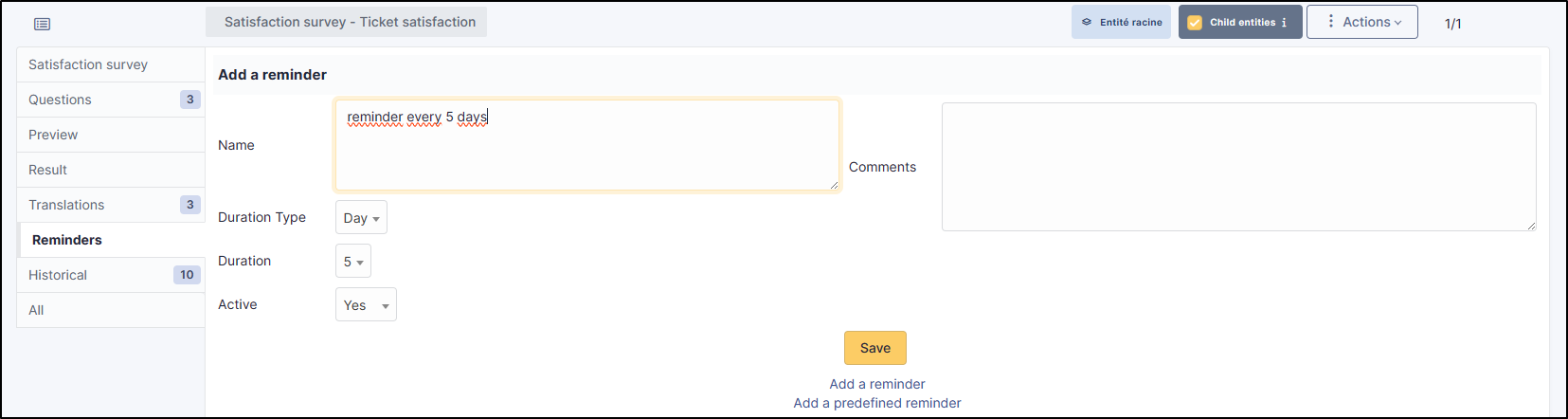
Predefined reminder¶
Go to the Reminders tab
Click on Add a predefined reminder
You will have 3 options to choose from:
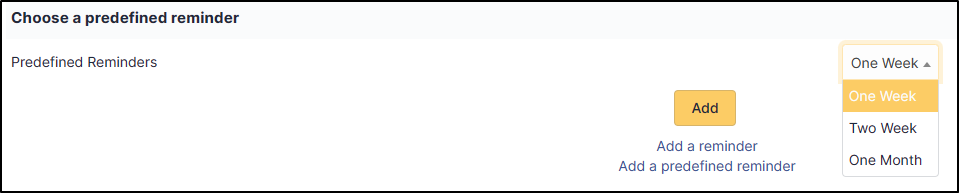
1 week: reminder every 7 days,
2 weeks: reminder every 14 days.
1 month: monthly reminder.
Select the option that suits you and click on Add
Limit the number of reminders¶
In the Setup maximum number of days to send reminder section, enter a limit for the Maximum number of days to send a reminder
Example : If a person has not responded after 3 reminders, GLPI will no longer send reminders and the satisfaction survey will then remain unanswered
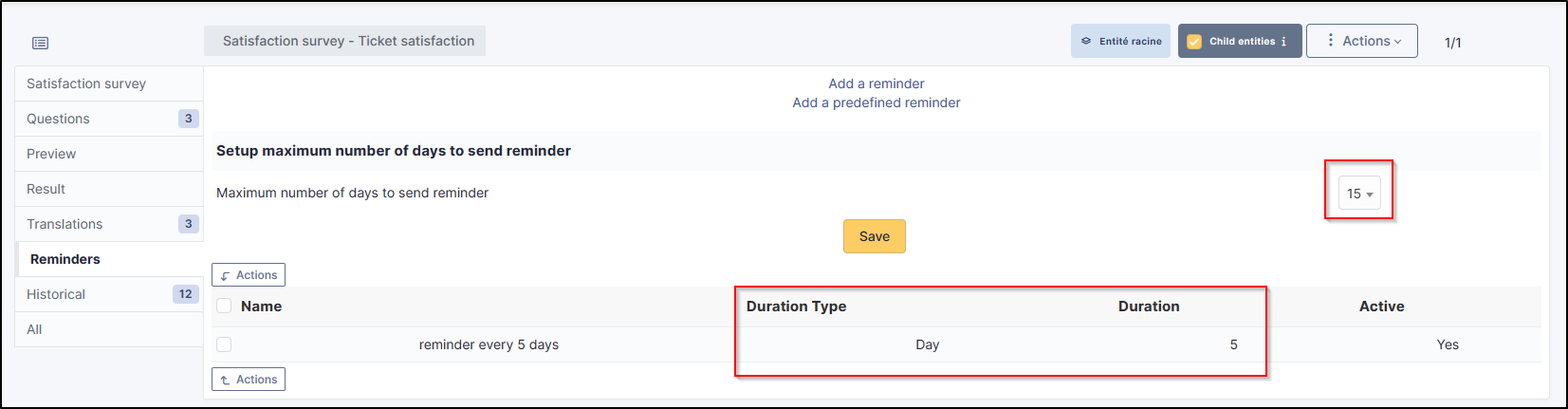
Set up the automatic action¶
Survey reminders are sent via an automatic action already created by the plugin. Make sure that this is activated and set up correctly
Go to Setup > Automatic actions
Select the SatisfactionReminder action.
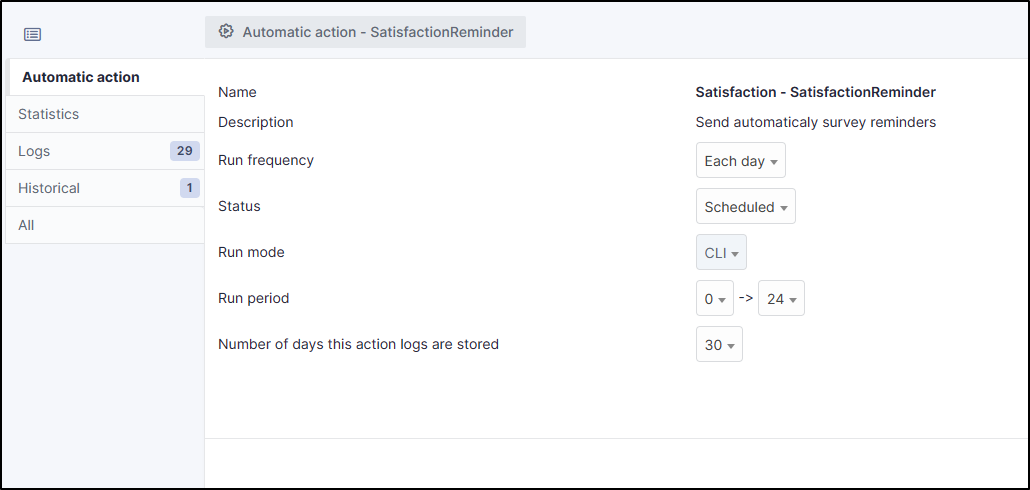
FAQ¶
If you have any questions about using the plugin, please consult our FAQ