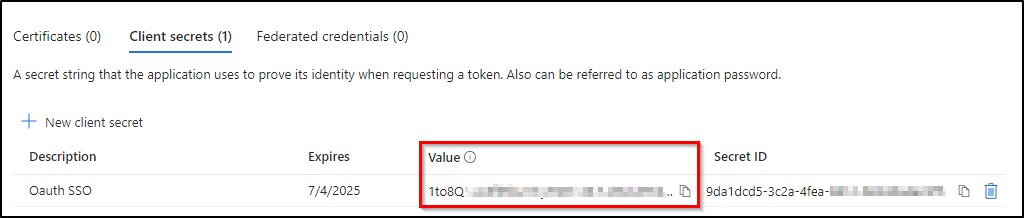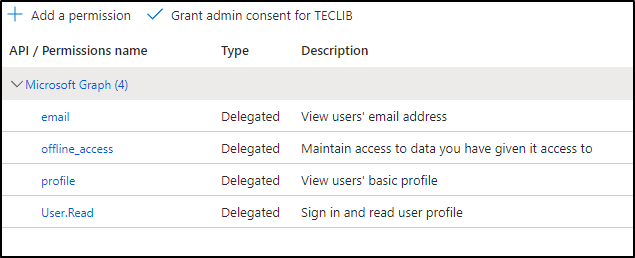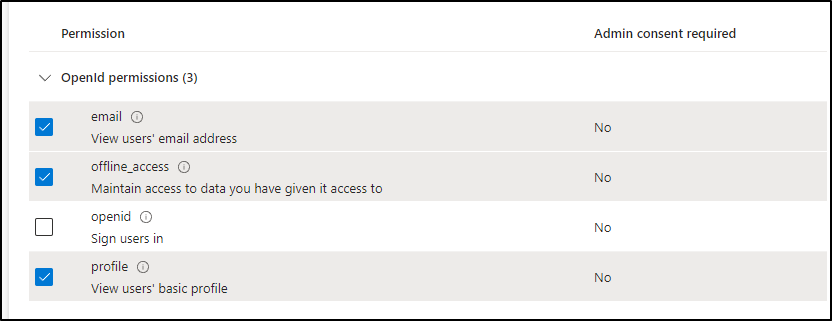Entra¶
Register your application in Entra¶
First, register your application with your Entra Active Directory (Entra AD) client. This will provide you with an application ID for your application and allow it to receive tokens.
Connect to the Entra portal
Choose your Entra AD tenant by selecting your account in the top right corner of the page. Then select the Change directory navigation bar, then the desired tenant
Skip this step if you only have one Entra AD tenant under your account or if you have already selected one
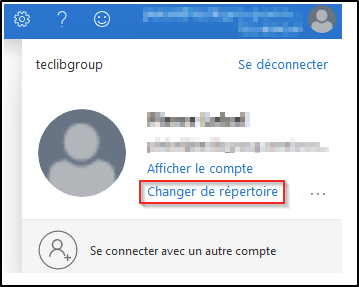
In the Entra Portal, search for and select Entra Active Directory
From the left-hand Active Directory menu
select Application Registrations
Then New Registration.

Enter web in the redirect URI and paste the return URL of your GLPI instance:
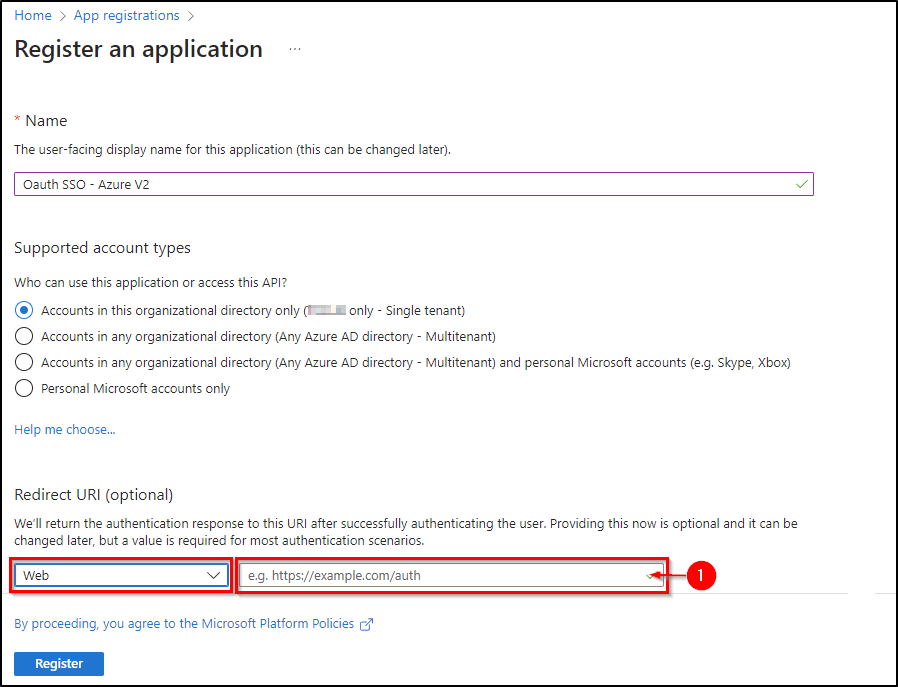
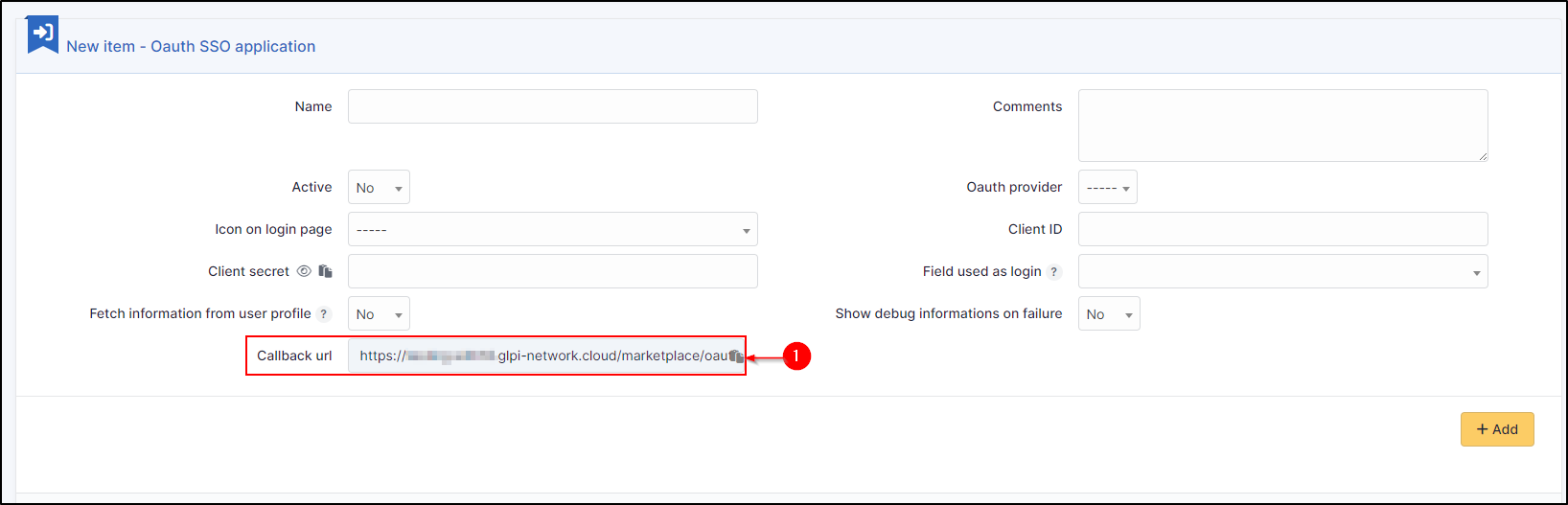
Secret and certificate¶
In the certificates and secrets tab, create a new secret that will need to be transferred to your Oauth SSO application on the GLPI side:
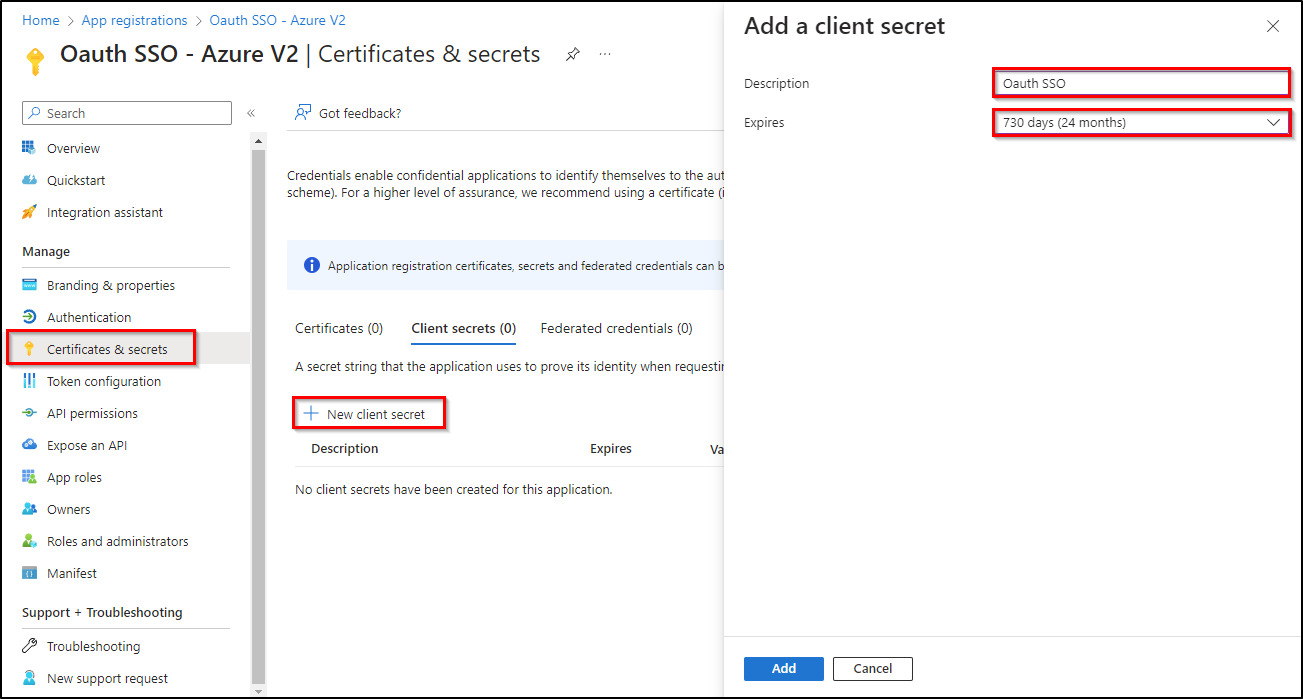
Claims¶
Предупреждение
If you are using SSO V2, an additional step is required. The claims on the Entra side must be entered manually and should preferably be of type ID.
In the Token configuration tab
Click on Add an optional claim
Add the 4 claims below:
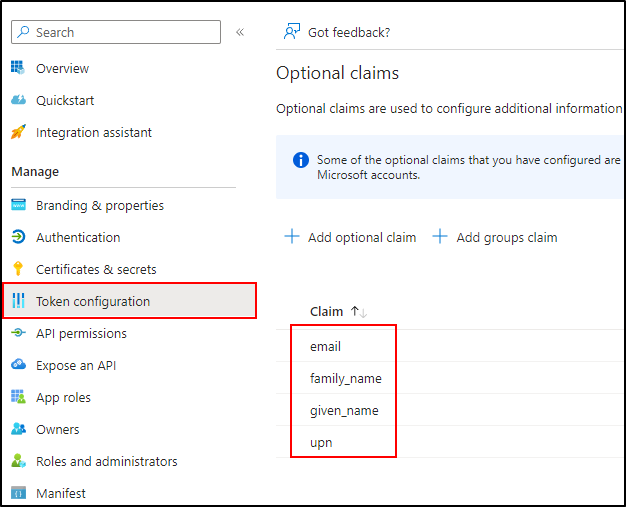
Setup GLPI¶
Entra AD provides a description with the essential information you need:
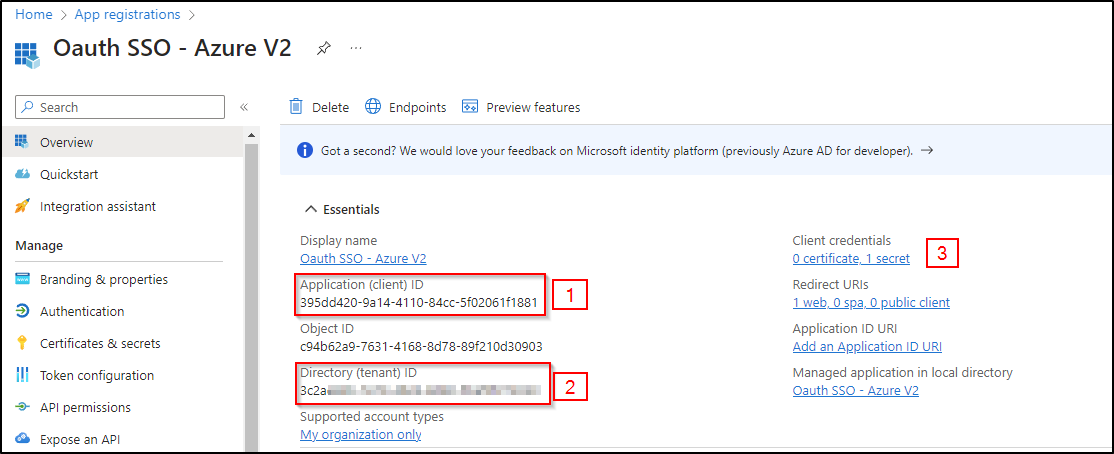
Specify an application name visible to end users.
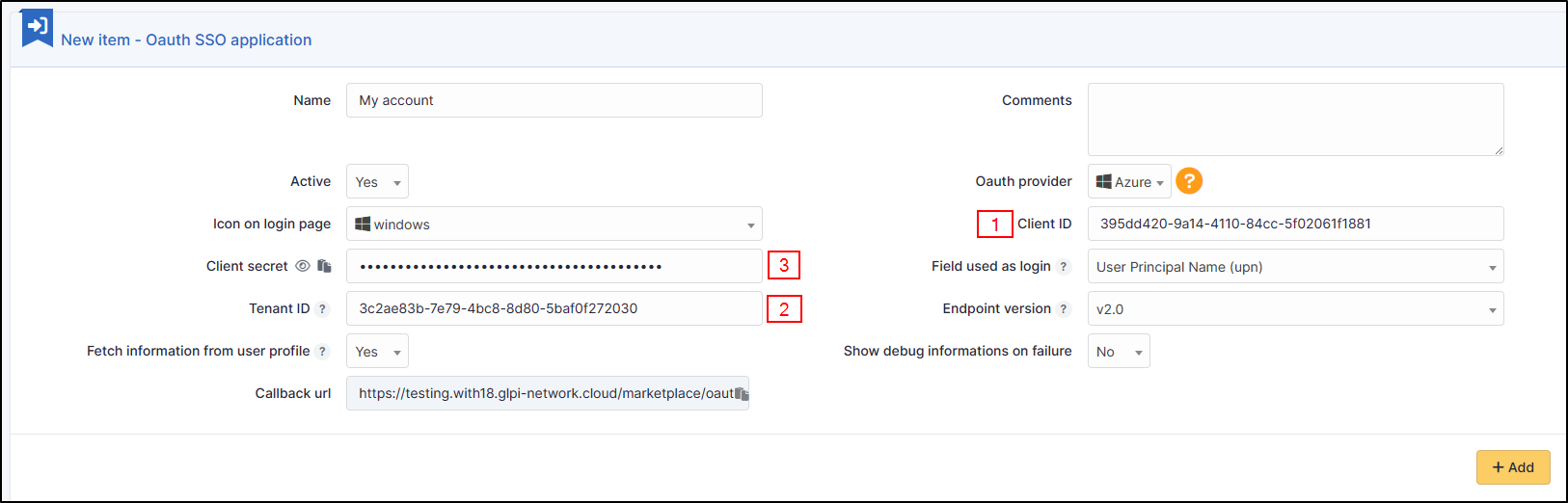
Copy the values from the fields above:
Application ID
The holder ID
The value of the secret copied in the previous step
Предупреждение
Please check that the value of the secret is filled in correctly.If the ID of the secret is copied, your application will fall into error.
Explanation of ID field¶
3 values are available in this insert:
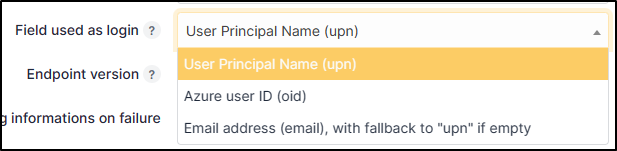
User Principal Name (UPN): this option will show the full username of the user logging in (nom.prenom@mondomaine.com for example). If you want only the username to be visible (without the @mondomaine.com, see the XXXXXXXXXX paragraph).
Entra user ID (OID): this option takes the object ID from the Entra AD. This ID will be used for the user login
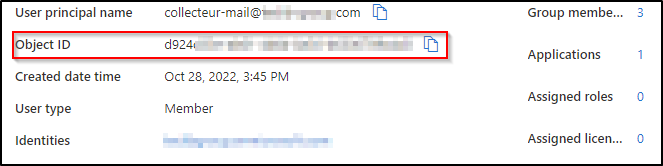
Email address: This option specifies the user’s email address. This field will be used for the login. If it is empty, the UPN will be used.
If you need to find your application in the Entra portal, select Application subscriptions, then Display all applications.