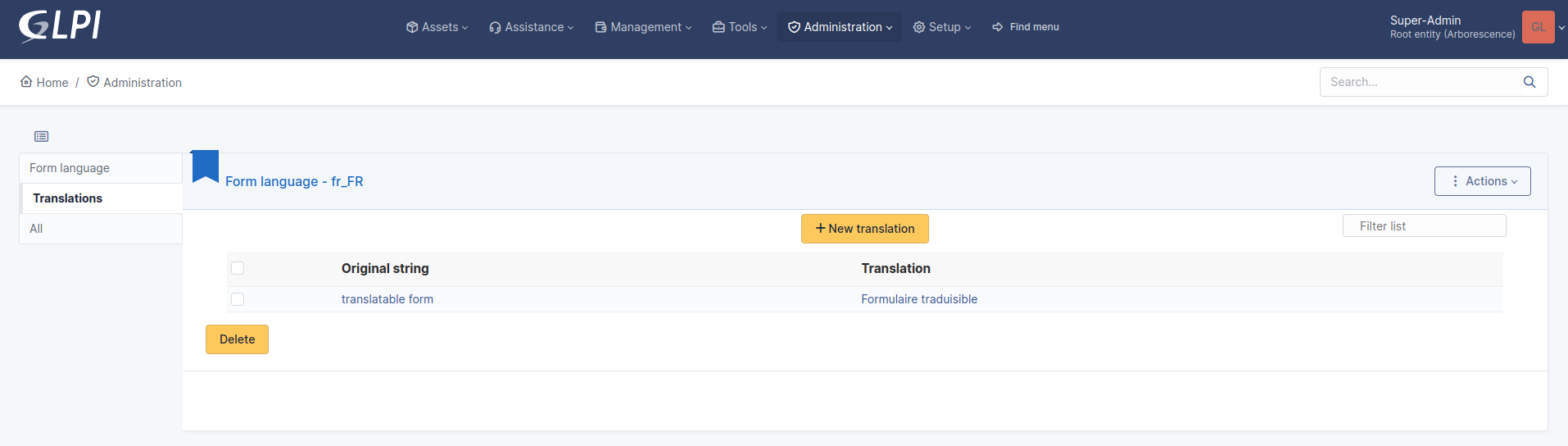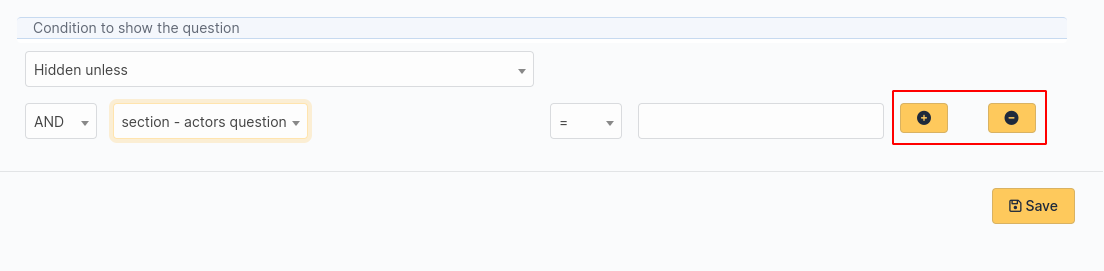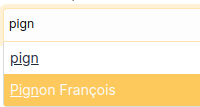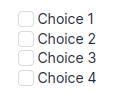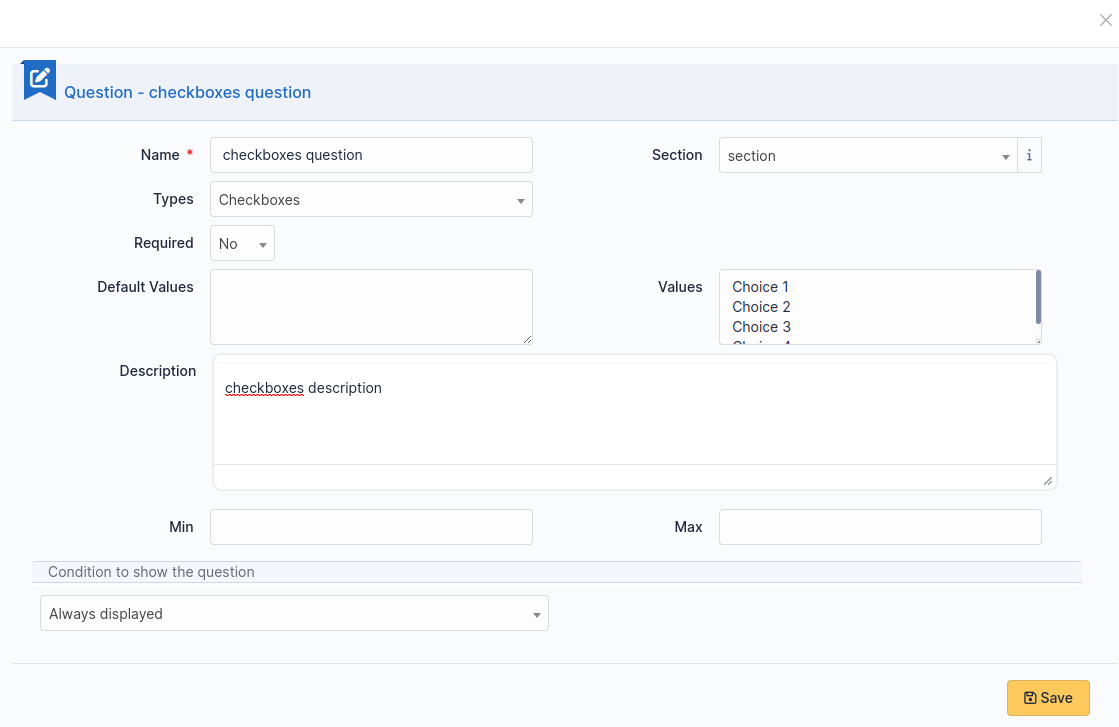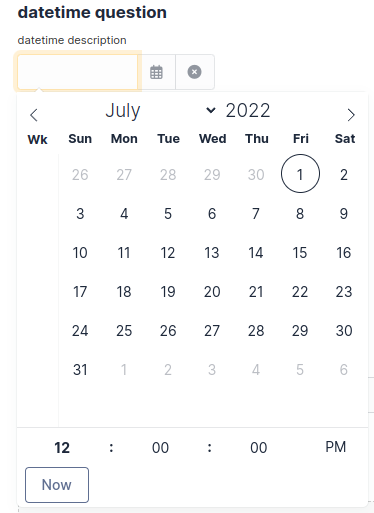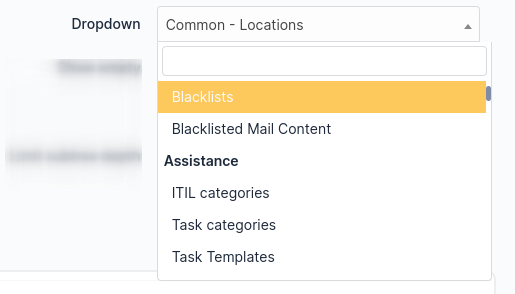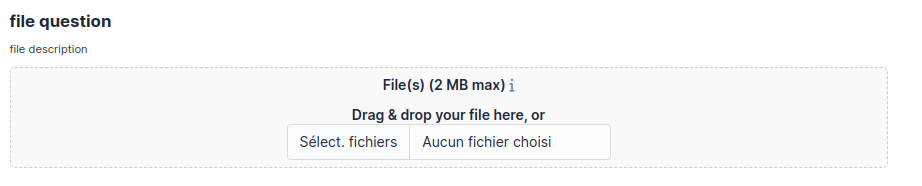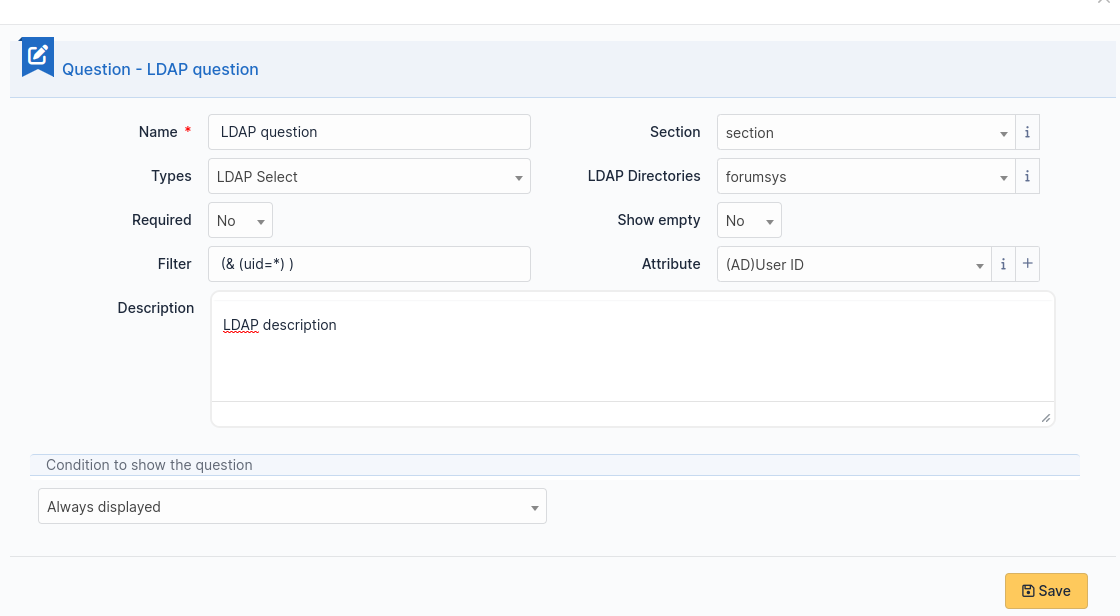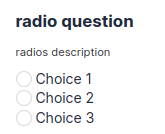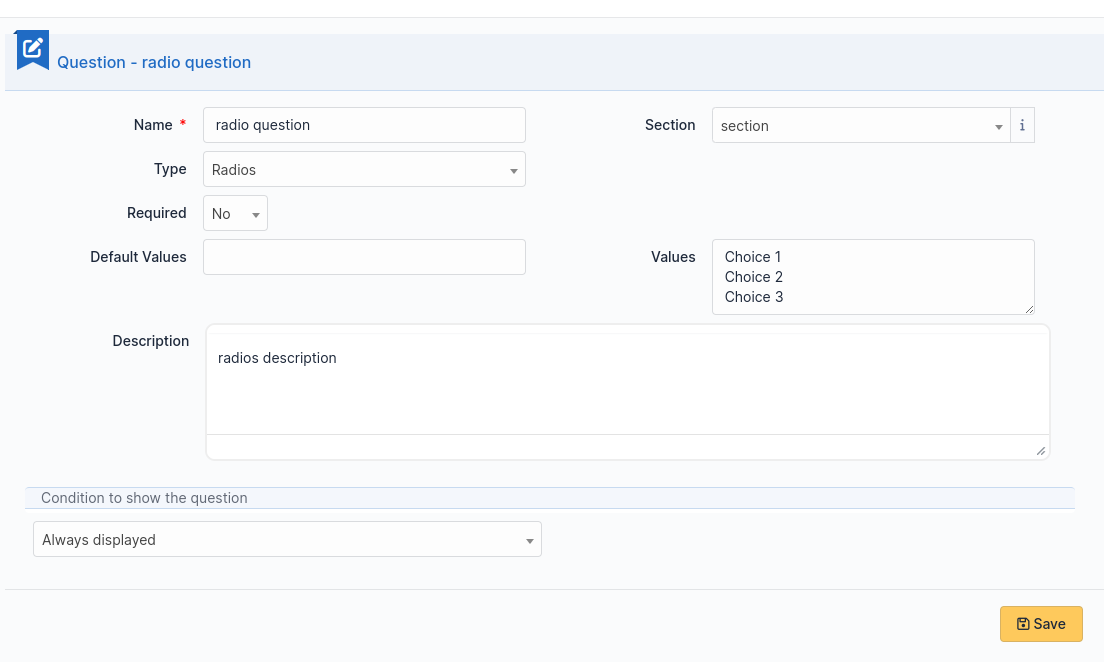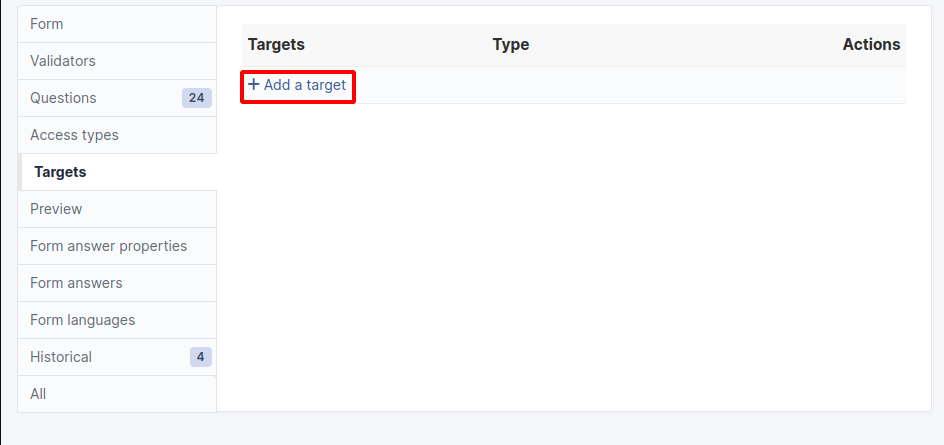Form yapılandırmaları¶
Form oluşturmak¶
Not
GLPI üzerinde varlıkları güncelleme hakkına sahip profillere form oluşturma izni verilir. Bu iznin nasıl kurulacağını öğrenmek için GLPI belgelerine bakın.
Not
Formlar, bulunmaları amaçlanan birimlerde oluşturulmalıdır. Alt birimler alanı Evet olarak ayarlanmışsa, bir form kendi biriminde ve tüm alt birimlerinde kullanılabilir.
Yönetim > Formlar bölümüne gidin.
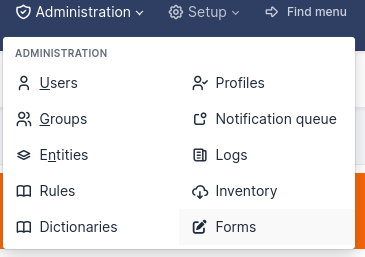
Bir form eklemek için + düğmesine tıklayın
Şu alanlar doldurulmalıdır:
Ad: Formun adı.
Etkin: Bir form varsayılan olarak etkin değildir. Kullanıma hazır olduğunda etkinleştirmeniz gerekir.
Kategori alanını doldurmanız önerilir:
Basitleştirilmiş arayüzde, kategoriler formların bloklara göre düzenlenmesini sağlar.
Hizmet kataloğunu kullanmak istiyorsanız, form kategorilerini kullanmanız gerekir.
Not
Form kategorileri, uygulama ekinin açılır listeleridir. Kategori alanının yanındaki + öğesini kullanarak bir formu düzenlerken doğrudan form kategorileri ekleyebilirsiniz. Bu işlemi Yapılandırma > Açılan kutu > Form kategorileri’ bölümünden de yapabilirsiniz.
Ana sayfadan doğrudan erişim: Basitleştirilmiş GLPI arayüzünden forma doğrudan erişim sağlar.
Description: displays in the list forms.
Language: by default a form is set to the language of its creator. The form will be available only to users using the same language as the form. Choose All languages to make the form available to users without language restriction.
Başlık: Form görüntülendiğinde görüntülenir.
Need to be validate: If Yes a list of validators is displayed. This is a list of GLPI users (with the right Validate an incident or Validate a request (in its profile) on a compatible entity with the form’s entity. The list of validators is a multiple choice list. If no validator is selected all of them are submitted when the form is being used.
Hizmet kataloğunun varsayılan formu: Evet ise form, geçerli kategori veya anahtar sözcüklere göre süzülmeden hizmet kataloğunda görüntülenir.
When all fields are filled, click on the add button at the bottom of the page.
Not
Deleting a form is possible only if there are no associated answers. To delete a form, delete all its answers first from the Form answers tab.
Bölümler¶
Soru sekmesine tıkladıktan sonra aşağıdaki sayfa görüntülenir:

Önce bir bölüm oluşturmalısınız. Bölümler, formdaki soruları gruplamak için kullanılır.
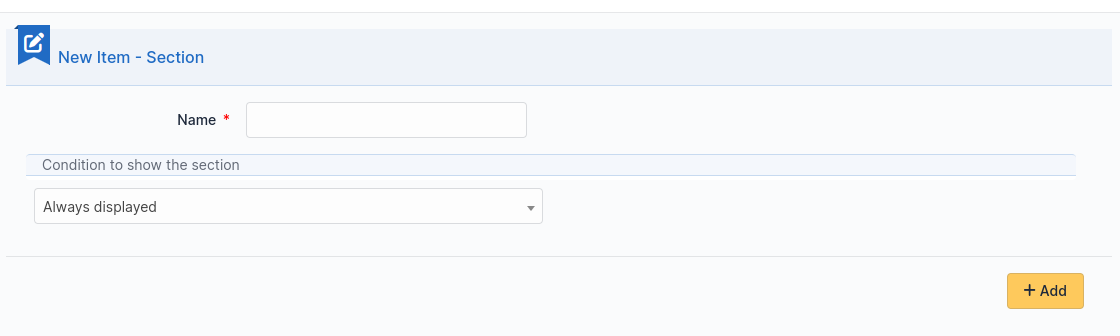
Formun diğer bölümlerinde yer alan sorulara verilen yanıtlara göre bölümün görüntülenmesini ya da gizlenmesini sağlaycak koşullar oluşturulabilir.
Sorular¶
İstediğiniz bir bölümde Bir soru ekle üzerine tıklayın.

Şu sayfa görüntülenir:
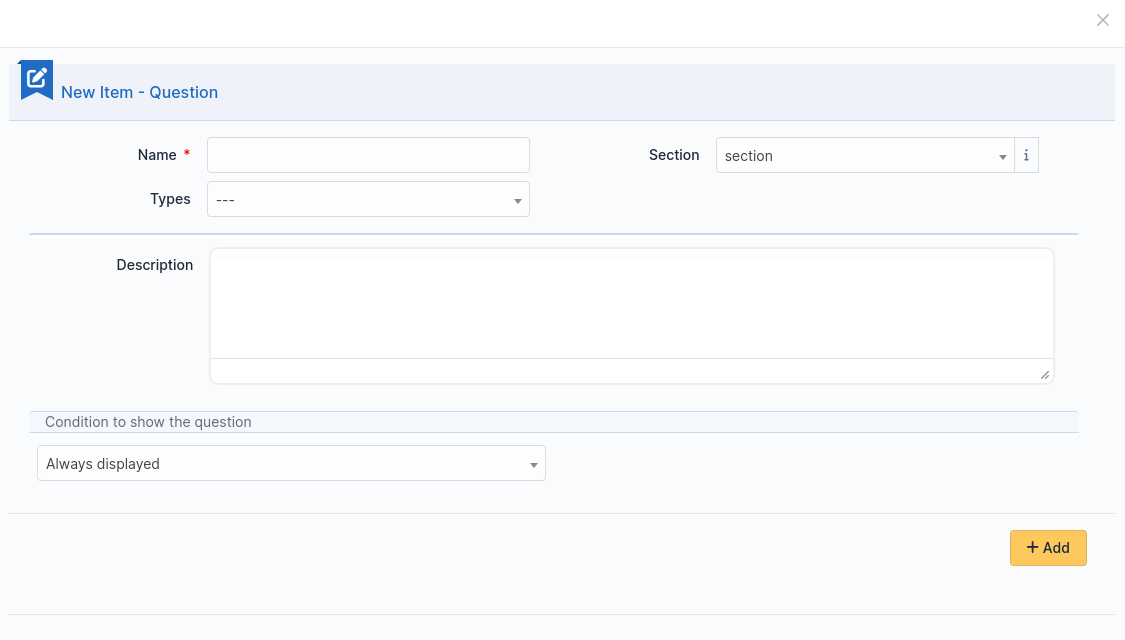
A question is made of:
a title: this is the label of the question in the form.
a type: see list below.
a section: the section containing the question. You can move a question to an other section with this field.
a description: it is displayed under the question in the form. Use it as a hint for the requester, telling him which content is expected.
a dropdown list Show field to enable a condition
It submits the following choices:
Always visible: the field is always displays
Hidden unless: The question is hidden except if answers to other questions matches a condition.
Displayed unless: The question is displayed except if the answers to other questions matches a condition.
Koşullar birden fazla olabilir. Bir koşul eklemek ya da kaldırmak için iki düğme bulunur:
Not
Simge listesi
Çember bir sorunun zorunlu kılınmasını ya da

, or optional

Arrow up and arrow down allow you to reorder questions in a section.
Bir soru üzerine tıklanarak düzenlenebilir.
Üst üste iki kare bir soru ya da bölümün kopyasını oluşturur.
Çöp kutusu bir soru ya da bölümü siler.
Questions are organized on a 4 columns array. You can resize width of questions, reorder them using drag and drop and put up to 4 questions on the same row.
Soru türleri¶
There are about twenty types of questions available. Depending on the chosen type, you need to provide additional information.
Not
Zorunlu: Evet/Hayır. Formu çalıştırırken, yanıtlanması zorunlu olan soruların etiketinin yanında kırmızı bir yıldız görüntülenir.
Varsayılan değerler: İçeriği, sorunun türüne bağlıdır.
Range Min/Max: Restricts the value to the given range when running the form.
Additional validation (Regular expression): You may set a custom regex with a regular expression. Use it when other restriction methods cannot satisfy your needs. Don’t forget to specify the delimiters of the regex. You may add any modifier after the closing delimiter.
Aktörler¶
Bu alan ile, bir veya birkaç kullanıcı seçebilirsiniz:
GLPI içinden Yönetim > Kullanıcılar bölümündeki kullanıcılar seçilebilir
GLPI dışından e-posta adresi yazabilirsiniz
İşaret kutuları (çoklu seçim)¶
Değerler bölümünde her değer için bir satır ekleyin. Varsayılan değerler, her satıra bir tane olacak şekilde Varsayılan değerler bölümünden ayarlanabilir. Bu alan boş bırakıldığında hiçbir kutu işaretlenmez.
Tarih / Tarih saat / Saat¶
Bu alan mini takvimden bir tarih, tarih saat veya saat seçilebilmesini sağlar.
Açıklama¶
This field only displays information. Use it to give more details about a question.
Açılan kutu¶
Bu alan, kullanıcının GLPI içindeki bir açılır menüde (Yapılandırma > Açılan kutular) bulunan kutular arasından bir değer seçmesini sağlar.
E-posta¶
The answer to this type of field must be a syntactically valid email address.
Dosya¶
Bu alan, istekte bulunan kişinin bir dosya yükleyebilmesini sağlar.
Ondalık¶
This field must be a float value. Note you may use a regular expression to tighter restrict the answer.
GLPI nesnesi¶
This field allows you to build a dropdown from a GLPI object among those available in the menus:
Varlıklar
Destek
Yönetim
Araçlar
Yönetim
Sunucu adı¶
This field is invisible. It allows to get the hostname of the computer used by the requester, assuming the DNS is able to properly resolve it from its IP address
Tamsayı¶
Bu alanın yanıtı bir tamsayı değeri olmalıdır. Yanıtı daha sıkı kısıtlamak için bir kurallı ifade kullanabileceğinizi unutmayın.
IP adresi¶
This field is hidden and collects the IP address of the form requester. It does not show in the form.
LDAP seçimi¶
Bu alan, bir LDAP dizinindeki nesnelerin bulunduğu bir açılan kutu oluşturmanızı sağlar:
Not
This type of questions cannot be used to fill actors of a target.
Çoklu seçim (birden çok seçenek)¶
This field allows you to create a dropdown list with ability to select multiple items. Values are added one per line in the field Values. You may set default values, one per line in Default values*. If no default value is set then no item will be selected by default.
Request type¶
This field is a dropdown with “Incident” or “Request” choices. It can be used to set the request type of a ticket being generated by the form.
Seçim (yalnız bir seçenek)¶
Bu alan, bir açılır kutu oluşturmanızı ve kutuda görüntülenecek ögeleri ayarlamanızı sağlar. Ögeler, Değerler bölümünden her biri ayrı satırda olacak şekilde eklenir. Varsayılan değer Varsayılan değer bölümünden ayarlanabilir. Varsayılan değer ayarlanmadığında, baştan varsayılan bir öge seçilmez.
Metin¶
Bu alan, tek bir metin satırı yazılmasını sağlar.
Metin alanı¶
Bu alan, bir kaç satırlık metin yazılmasını sağlar.
Önem derecesi¶
Bu alan, GLPI içinde tanımlanmış bir önem derecesini seçmenizi sağlar.
Conditions¶
Conditions are expressions involving questions and sections which are evaluated in order to determine
if a question is displayed
if a section is displayed
if the submit button of a form is displayed
if a target (see below) must be generated
Available operators in an assertion are:
equals
not equals
less than
greater than
less than or equal
greater than or equal
is visible
is not visible
matches a regular expression
The condition expression can be used with the following rules:
Hidden unless: the item is hidden or not generated except when the expression is true
Displayed unless: the item is displayed or generated except when the expression is true
Erişim türleri¶
Üç değer kullanılabilir:
Herkese açık erişim: Anonim kullanıcılar forma erişebilir. Bir Intranet sitesinde kullanabilirsiniz.
Özel erişim: Yalnız GLPI hesabı olan kullanıcılar forma erişebilir.
Sınırlı erişim: Yalnız belirtilen profillerdeki kullanıcılar forma erişebilir.
When a form is set to Public access it is possible to enable a simple captcha. This captcha should prevent spamming if a form is accessible from internet.
Not
Captchas are not enabled by default on anonymous forms. Administrators need to enabled them explicitly depending on how the form may be accessible from an hostile network such Internet.
Hedefler¶
There are three types of targets for a form:
Destek kayıtları
Değişiklikler
problems
Tek bir formdan herhangi bir sayıda hedef oluşturulabilir. Hedef türleri karıştırılabilir.
Bir hedef oluşturmak için Bir hedef ekle üzerine tıklayın
Ardından aşağıdaki pencere görüntülenir:
Bir hedef adı seçin ve yazın, ardından doğrulayın. Yeni hedef oluşturulur ve ayarları yapılabilir.
Ön izleme¶
Bu sekmede, formun nasıl görüntüleneceğine bakabilir ve etkinleştirmeden önce deneyebilirsiniz.
Not
Ön izlemeden gönderilen yanıtlar gerçekten kaydedilir ve form doğrulanacak şekilde yapılandırılmamışsa hedefler oluşturulur.
Form yanıtları¶
Bu sekmede, formun kaydedilen tüm yanıtları görüntülenir.
Not
Bir formu silmek için önce tüm yanıtlarının silinmesi gerekir. Bir anımsatıcı olarak bir formun ana sekmesinin altında bir uyarı görüntülenir.
Kategoriler¶
Menu : Ayarlar > Açılan kutular : Formlar > Form kategorileri
Form kategorileri, form listenizi düzenlemenizi sağlar. Formlar, seçilen kategoriye ya da herhangi bir alt kategoriye ait olduklarında görüntülenir. Herhangi bir kategorisi olmayan bir form, yalnız herhangi bir kategori seçilmediğinde ya da kullanıcı “tümünü görüntüle” seçeneğini seçtiğinde görüntülenir.
Kategoriler genel olarak Ayarlar > Açılan Kutular menüsünden eklenip düzenlenebilir.
Ayrıca yeni kategoriler, tüm diğer GLPI açılan kutuları gibi doğrudan form sayfasından eklenebilir.
Varlıklara göre tanımlanırlar ve GLPI 0.85 sürümünden itibaren tüm diğer açılan kutular gibi başka dillere çevrilebilirler.
Not
Genel GLPI yapılandırması sayfasından açılan kutu çevirileri etkinleştirilmiş olmalıdır: Yapılandırma > Genel > Genel Yapılandırma > Açılan Kutu Çevirileri = Evet
Not
Kategoriler Bilgi Bankası Kategorileri ile ilişkilendirilebilir. Formların yanında yazılan konuya göre SSS kayıtlarının görüntülenmesi için bu bağlantı gereklidir.
Yapılandırma¶
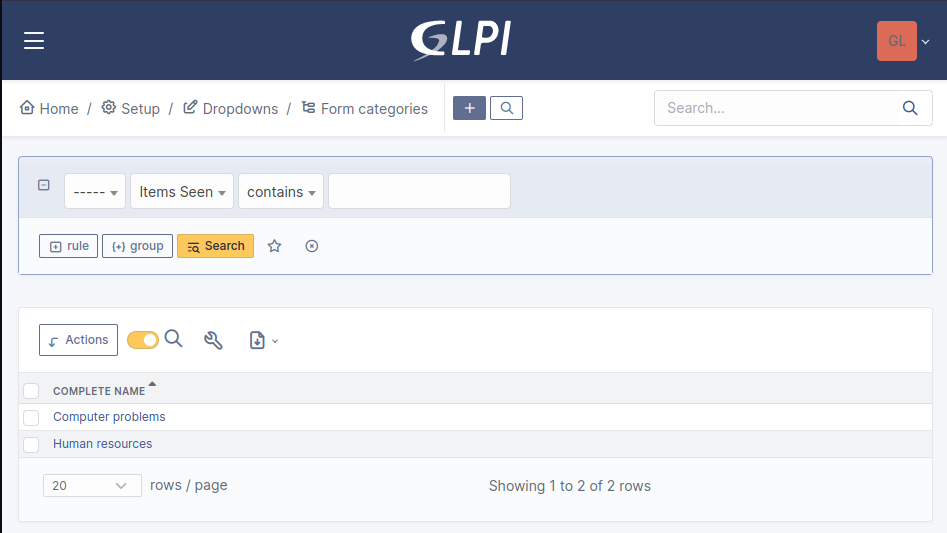
Görünüm oluşturma¶
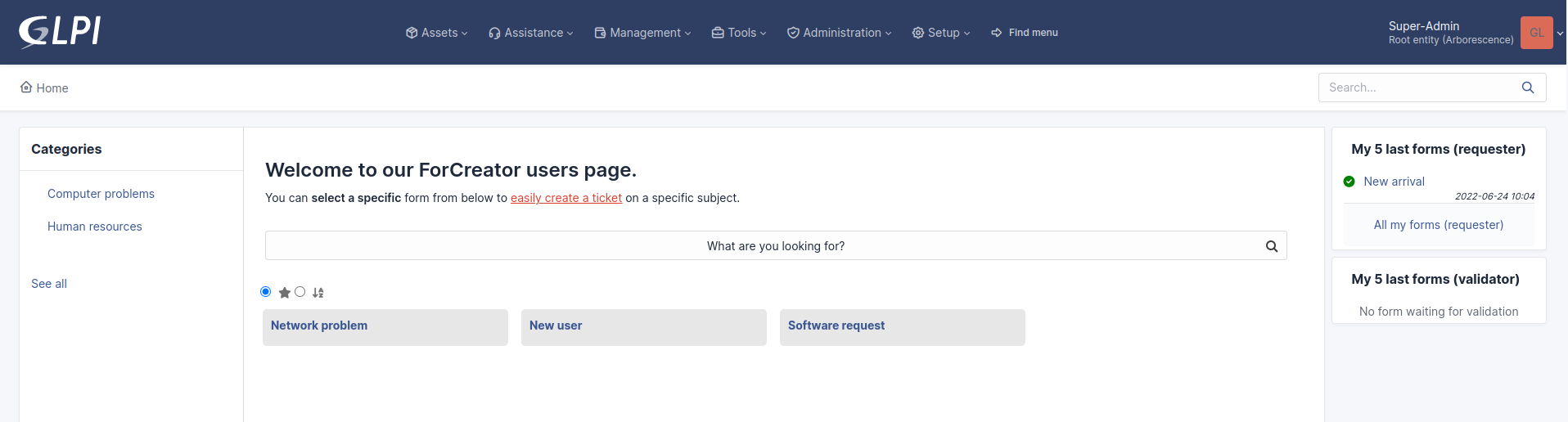
Sorular¶
After the creation of a form, create fields for the user to fill out.
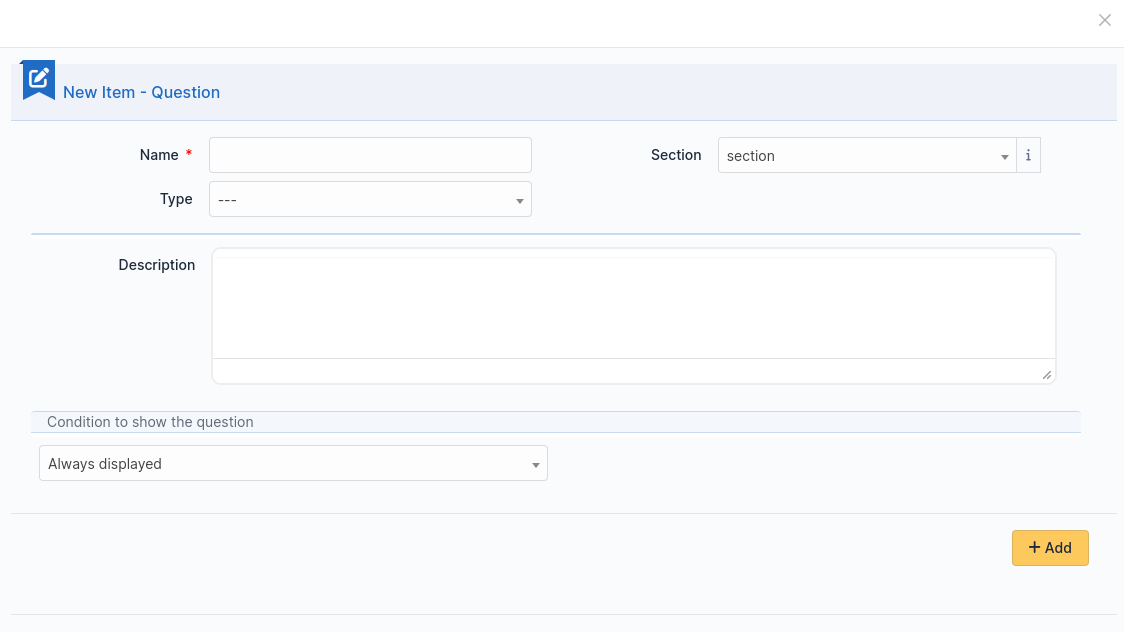
The name of the questions will appear on the left and the field type selected on the right.
Açıklama doldurulacak alanın altında bulunur.
Additional options may be displayed depending on the currently selected question type.
Girişin doğrulanmasını isteniyorsa, PHP kurallı ifadeleri kullanılabilir.
Soruların, diğer sorulara verilen yanıtlara göregörüntülenmesini istiyorsanız bir soruyu düzenlerken alanlar görüntülensin bölümünü kullanın. 2.5.0 sürümünde bir kaç sorunun içeriğini denetlemek için karmaşık ifadeleri ile VEYA ve VE* mantık işlemleri kullanılabilir. VE işleminin VEYA işlemine göre önceliği vardır.
Translation¶
In some cases a form should be available in several languages. Choose first in which language a form should be created. This language should be english (US or UK) or the language that most of target users understand. This is the fallback language if no alternative is found.
This language is also used as reference in the translation process. Then be sure that the chosen language is readable by the user who will translate the form.
To translate a form open the tab Form languages, then create all languages you need to provide to users.
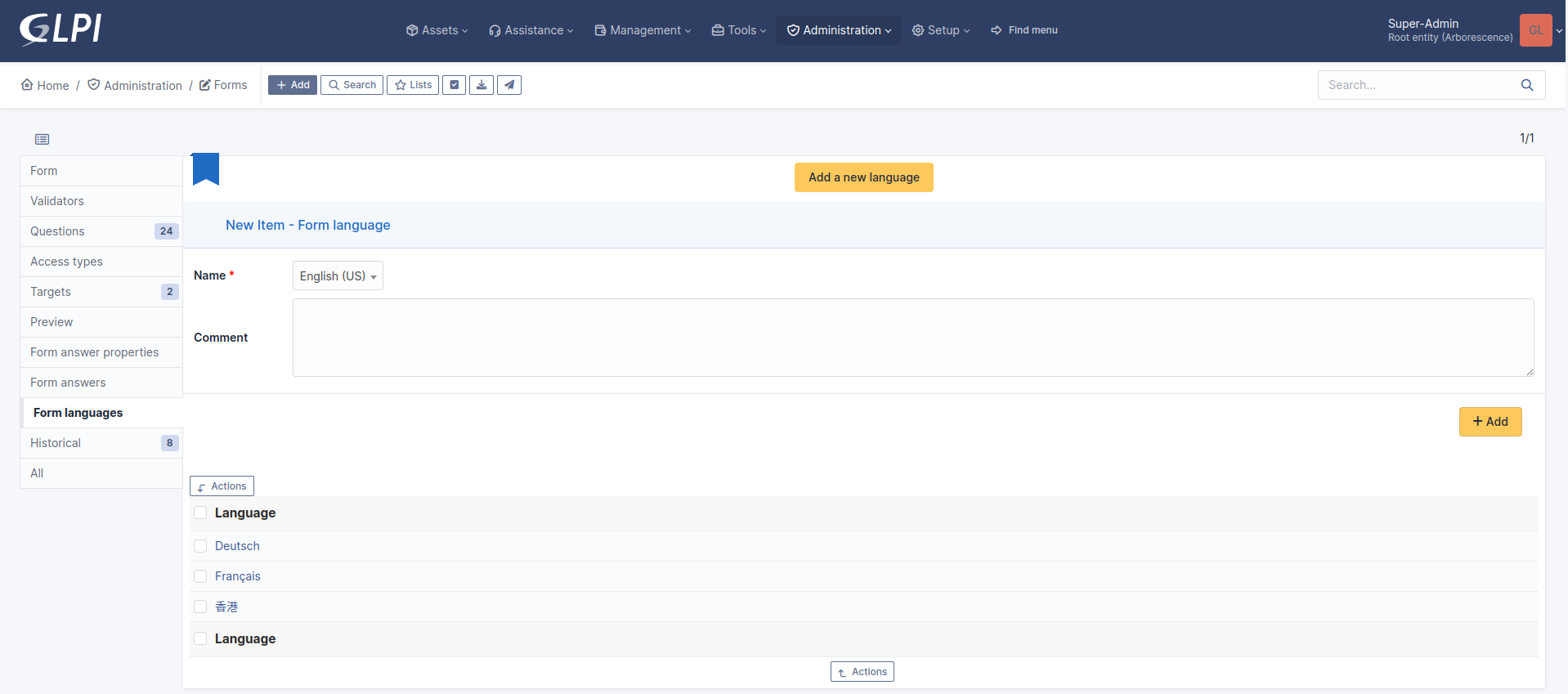
Choose a language added to the form and click it to begin or resume translation, then select the tab Translations. Click the button New translation and a popup dialog will open and show a string to translate. Type the translation, and click save or validate with Enter on your keyboard.
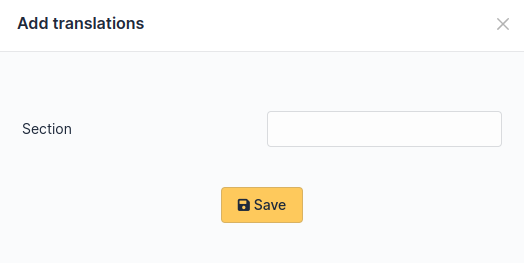
If another string must be translated, it will show immediately. If no more string needs to be translated, a message will show instead.
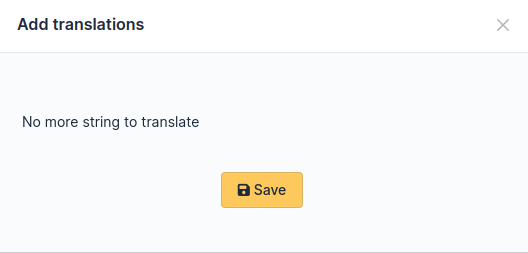
When you close the dialog the list of translated strings is refreshed. You can edit a translation by clicking on it, delete one or several translations with the checkboxes on the left of the list and the Delete button**. You can also filter the list with the filter input box.